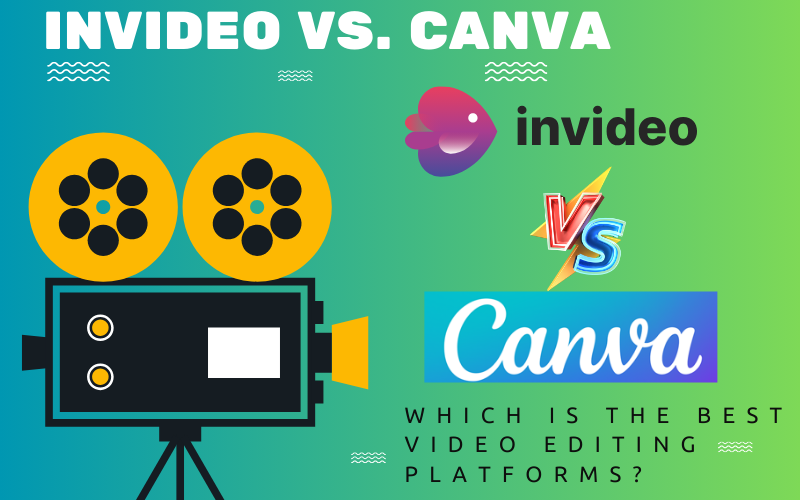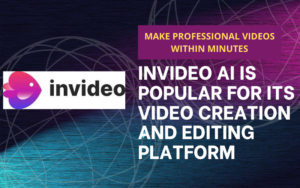Introduction to InVideo vs. Canva
In the battle of InVideo vs. Canva, choosing the right platform for your video editing and design needs is crucial for creators looking to make an impact with their visual content. This blog post dives deep into a comprehensive comparison between InVideo and Canva, two leading tools in the digital content creation space. By exploring their key features, pricing, ease of use, and specific use cases, we aim to provide insights that help you decide which platform aligns best with your creative goals. Whether you’re a seasoned content creator, a marketer aiming to boost engagement, or a business looking to enhance your digital presence, understanding the strengths and limitations of InVideo and Canva is the first step towards producing compelling visual content that resonates with your audience.
Table of Contents
InVideo vs. Canva – Feature Comparison
When deciding between InVideo vs. Canva for your video editing needs, a detailed feature comparison is crucial. Both platforms offer a suite of tools designed to streamline the video creation process, but they cater to different aspects of video editing and design. Understanding the specific features each platform offers can help you make an informed choice that best suits your project requirements.
InVideo
InVideo focuses primarily on video editing, providing users with a rich array of features tailored for creating compelling video content. Key features include:
- Advanced Video Editing Tools: InVideo allows for detailed editing with features such as video trimming, cropping, and scene transitions, giving creators the ability to fine-tune their videos.
- Extensive Template Library: With thousands of video-specific templates available, users can easily find a style that suits their project, from promotional videos to tutorials.
- Customizable Elements: Text overlays, animations, and effects can be customized, offering creative flexibility to match the video’s branding or aesthetic.
- Built-in Stock Media: Access to a vast library of stock images, videos, and music tracks makes it easy to enhance your videos without needing external resources.
Canva
While Canva started as a graphic design tool, it has expanded its features to include video editing. Its video editing capabilities are designed to be user-friendly, making it a good choice for quick edits and projects that require both graphic and video elements. Key features include:
- Drag-and-Drop Editor: Canva’s simplicity is one of its strongest points, with a drag-and-drop interface that makes video editing accessible to beginners.
- Dual Focus on Video and Graphic Design: Unlike InVideo, Canva allows users to work on both video and graphic design projects, providing a versatile tool for content creation.
- Template Variety: Canva offers a wide range of templates that cover both video and graphic design needs, making it easy to maintain consistent branding across different types of content.
- Collaboration Features: Users can collaborate on projects in real-time, making Canva an excellent option for teams working on video and design projects together.
InVideo vs. Canva – Video Editing Capabilities
When comparing the video editing capabilities of InVideo and Canva, it’s essential to dive into the specifics of what each platform offers to content creators. Both tools aim to simplify the video creation process, but they do so with different features and levels of complexity that cater to various user needs and skill levels.
InVideo
InVideo is designed with a strong focus on video editing, making it an excellent choice for users looking to create professional and highly customized video content. It offers a comprehensive set of video editing capabilities that include:
- Advanced Editing Tools: InVideo provides a range of editing tools such as trimming, splitting, and merging clips, allowing for precise control over the final video.
- Animation and Effects: Users can add animations, transitions between scenes, and video effects to enhance visual appeal and maintain viewer engagement.
- Text Overlays and Branding: With InVideo, adding text overlays, custom fonts, and logos is straightforward, enabling creators to incorporate branding elements seamlessly into their videos.
- Audio Editing: In addition to video editing, InVideo allows for detailed audio editing, including adding music, voiceovers, and sound effects, with options to adjust volume levels and audio fades.
Canva
Canva’s video editing capabilities are designed to complement its graphic design roots, offering a user-friendly platform for those who need to produce video content quickly and without a steep learning curve. Its video editing features include:
- Simplified Editing Process: Canva emphasizes ease of use, with a drag-and-drop editor that lets users add video clips, photos, and music to their projects without needing advanced editing skills.
- Pre-Made Video Templates: Canva offers a variety of video templates that users can customize, which is particularly useful for creating social media content, presentations, and short promotional videos.
- Basic Animation and Transition Options: While not as extensive as InVideo, Canva provides basic animation and transition effects to add dynamism to video projects.
- Integrated Graphic Design Tools: One of Canva’s unique strengths is the ability to incorporate graphic design elements directly into video projects, making it ideal for creating videos that require a strong visual design component.
InVideo vs. Canva – Template Variety
The variety of templates available on a video editing platform can significantly impact a user’s ability to produce content that is not only visually appealing but also aligned with their project’s goals and audience expectations. When examining InVideo vs. Canva, the template variety each offers plays a crucial role in determining which tool might be more suited to your creative needs.
InVideo
InVideo prides itself on a vast collection of video templates that cater to a wide range of content types and industries. This extensive library is one of its standout features, designed to streamline the video creation process for users of all experience levels. Key aspects include:
- Industry-Specific Templates: InVideo offers templates tailored to specific industries such as real estate, education, marketing, and more, making it easier for businesses to find a style that resonates with their brand.
- Content Type Diversity: Whether you’re creating advertisements, testimonials, social media stories, or informational videos, InVideo has a template for it. This diversity allows users to maintain consistency across various content forms.
- Customization Options: Each template in InVideo’s library is highly customizable. Users can adjust colors, fonts, animations, and more to ensure the final video reflects their unique branding and message.
- Regular Updates: InVideo regularly updates its template library with new designs, keeping up with the latest trends and user needs.
Canva
Canva’s approach to templates encompasses both video and graphic design, offering a holistic solution for creators who work across different media types. Its template variety is designed to facilitate quick and efficient content creation. Highlights include:
- Wide Range of Uses: Canva provides templates for a broad spectrum of projects, not just video. This includes presentations, social media posts, flyers, and more, alongside video content.
- Ease of Use: Templates in Canva are designed with simplicity in mind, ensuring that even those with minimal video editing experience can produce quality content. The drag-and-drop interface makes customization straightforward.
- Integrated Design Elements: Given its roots in graphic design, Canva’s templates allow for seamless integration of design elements such as illustrations, icons, and fonts, enabling a cohesive look across video and non-video content.
- Community Contributions: Canva also features templates created by its user community, offering a unique and diverse range of designs that can inspire and enhance your projects.
InVideo vs. Canva – Ease of Use
When selecting a video editing platform, ease of use is a critical factor that can greatly influence your workflow and productivity. For creators ranging from beginners to seasoned professionals, finding a tool that combines powerful features with an intuitive interface is key. The comparison of InVideo vs. Canva on the ease of use front offers insights into how each platform caters to its users’ experience, enabling you to choose the one that best fits your skill level and project demands.
InVideo
InVideo is celebrated for its focus on making video editing accessible and straightforward without sacrificing the depth of its features. It strikes a balance between advanced capabilities and an intuitive user interface. Here’s how InVideo stands out in terms of ease of use:
- Guided Editing Process: InVideo provides a step-by-step guide for creating videos, making it easier for beginners to get started. From selecting a template to customizing and exporting the final video, users are supported throughout the process.
- Intuitive Dashboard: The platform’s dashboard is organized and user-friendly, allowing quick access to projects, templates, and media. This organization minimizes the learning curve for new users.
- Helpful Resources: InVideo offers a wealth of tutorials, articles, and a supportive community forum. These resources are invaluable for users looking to learn more about video editing or troubleshoot any issues they encounter.
Canva
Canva’s ease of use is one of its hallmark features, making it a favorite among non-designers and professionals alike. Its simplicity is designed to empower anyone to create stunning visual content, including videos, with minimal effort. Here’s what makes Canva highly accessible:
- Drag-and-Drop Functionality: Canva’s editor is built around a drag-and-drop mechanism that simplifies the addition and arrangement of elements within a project. This approach makes video editing feel more approachable, especially for those without previous editing experience.
- Template-Driven Design: The ability to start with a professionally designed template and easily customize it to your needs helps users produce polished content quickly. Canva’s template library serves as a source of inspiration and a shortcut to design.
- Cross-Platform Compatibility: Canva operates smoothly across different devices, including web browsers and mobile apps, ensuring users can work on their projects anytime, anywhere. This flexibility enhances the overall user experience by making design work more accessible.
InVideo vs. Canva – Pricing
Understanding the pricing structure of video editing platforms is essential for creators and businesses alike, as it directly impacts budget planning and the selection of tools that best suit financial constraints and project needs. The comparison between InVideo and Canva in terms of pricing offers a clear view of how each platform positions itself in the market and what users can expect in terms of investment.
InVideo Pricing
InVideo aims to cater to a broad audience, including individual creators, small businesses, and larger enterprises, with a pricing model that reflects this diversity:
- Free Plan: InVideo offers a free plan that provides access to all basic features, but videos come with a watermark. This plan is great for beginners or those who want to test the platform before committing.
- Business Plan: Aimed at small to medium-sized businesses, this plan offers more features, such as HD video exports, access to premium media, and the removal of the InVideo watermark. Pricing is typically set at a monthly rate, with discounts available for annual commitments.
- Unlimited Plan: For users requiring high volumes of video content without restrictions, the Unlimited plan provides everything in the Business plan plus unlimited premium media downloads and video exports.
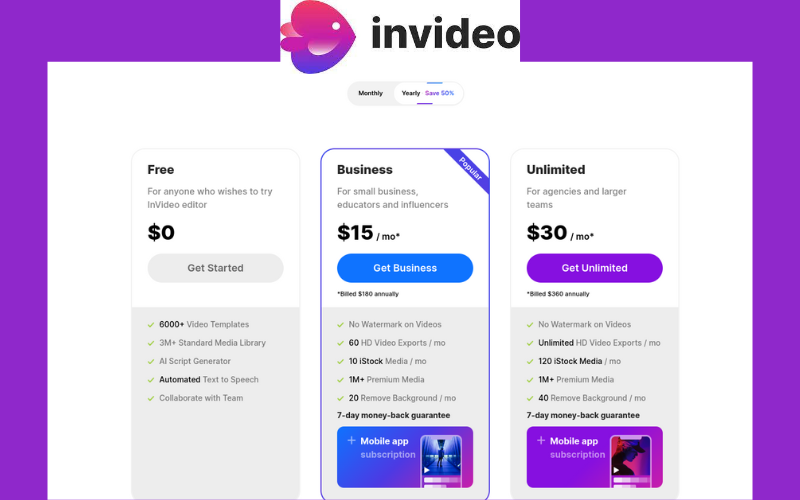
Canva Pricing
Canva’s pricing strategy is designed to be flexible, serving individuals, businesses, and educational institutions with different tiers:
- Free Plan: Canva’s free plan is notably generous, offering access to a wide range of templates, design elements, and limited video features. It’s an excellent starting point for users new to design and video editing.
- Pro Plan: The Pro plan unlocks advanced features, including brand kits, background remover, and access to a vast library of premium stock photos and videos. This plan is suitable for professionals and small teams looking for enhanced design capabilities.
- Enterprise Plan: Designed for larger organizations that need advanced collaboration and brand management features, the Enterprise plan offers everything in the Pro plan, plus additional controls and support tailored to enterprise needs.
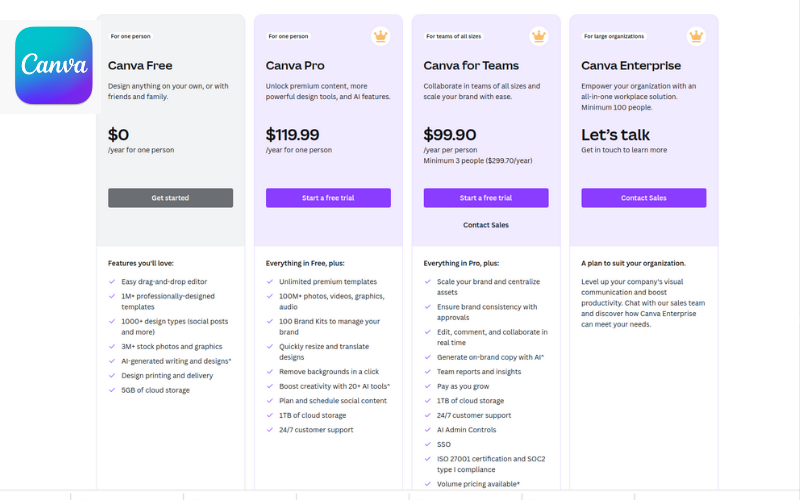
Use Cases – InVideo vs. Canva
Identifying the ideal use cases for a video editing platform can significantly influence your choice, ensuring that the tool not only fits within your budget but also aligns with your creative or business objectives. The versatility of InVideo and Canva means they can be applied across a wide spectrum of projects, but understanding the specific strengths of each can guide you towards the platform that best matches your needs.
InVideo Use Cases
InVideo is particularly well-suited for users and organizations focused on creating video content that demands a higher level of customization and sophistication. Some of the key use cases include:
- Marketing and Advertising: With its wide range of templates and customization options, InVideo is ideal for businesses looking to create compelling promotional videos, advertisements, and social media content that stand out.
- Educational Content: Educators and e-learning professionals can use InVideo to create engaging instructional videos, course content, and presentations that enhance learning experiences.
- Event Recaps and Testimonials: The platform’s advanced editing features make it suitable for producing event recap videos, customer testimonials, and case studies that require a storytelling approach.
- Content Creation for YouTube: InVideo’s robust editing capabilities and access to stock media make it a great choice for YouTubers and video bloggers looking to produce high-quality content with visual appeal.
Canva Use Cases
Canva’s ease of use and versatility make it a go-to solution for a variety of video and design projects, particularly for users who need a multi-purpose tool that covers both video editing and graphic design. Key use cases include:
- Social Media Content: Canva is perfect for businesses and individuals looking to quickly produce eye-catching social media posts, stories, and video content that engage audiences across platforms.
- Branding and Visual Identity: With features like brand kits and the ability to create a wide range of design assets, Canva is ideal for startups and businesses establishing or maintaining their visual identity.
- Presentations and Infographics: Users can leverage Canva’s templates and design elements to create professional presentations, reports, and infographics that effectively communicate data and ideas.
- Educational Materials: Teachers and educators can use Canva to design visually appealing educational materials, worksheets, posters, and classroom decorations that support an engaging learning environment.
Pros and Cons – InVideo vs. Canva
When evaluating any tool or platform, understanding its strengths and weaknesses can provide valuable insights into how well it will serve your needs. In the context of InVideo vs. Canva, both platforms offer unique advantages and face certain limitations. Below, we break down the pros and cons of each to help you make an informed decision.
InVideo Pros
- Specialized Video Editing Tools: InVideo provides a comprehensive suite of editing features tailored for video creation, making it possible to produce high-quality content with professional polish.
- Extensive Template Library: With thousands of video-specific templates, users have access to a wide variety of starting points for their projects, catering to multiple industries and content types.
- High Customization Level: InVideo allows for deep customization of videos, including animations, effects, and branding elements, offering greater creative control.
- Dedicated Support and Resources: Users benefit from InVideo’s active support team, extensive knowledge base, and community forums, which are invaluable for troubleshooting and learning.
InVideo Cons
- Learning Curve: While designed to be user-friendly, InVideo’s wide range of features may require a learning period, especially for users new to video editing.
- Primarily Focused on Video: InVideo is specialized for video content, which means users looking for a broader range of design capabilities might find it limiting.
Canva Pros
- User-Friendly Interface: Canva’s drag-and-drop editor is designed for ease of use, making it accessible to users with no prior design or video editing experience.
- Versatility: Canva’s broad focus on both graphic design and video editing makes it a versatile tool for creating a wide range of content, from social media posts to presentations.
- Collaboration Features: With real-time collaboration tools, Canva is ideal for teams looking to work together on projects, streamlining the design process.
- Generous Free Tier: Canva offers a robust free plan that provides significant value, including access to a wide array of templates and design elements.
Canva Cons
- Limited Video Editing Capabilities: While Canva supports basic video editing, it lacks the depth of features found in more specialized video editing platforms, which might not suffice for complex video projects.
- Less Focus on Video-Specific Templates: Canva’s template library, while extensive, is not as focused on video as InVideo’s, potentially requiring more customization for specific video projects.
Conclusion – InVideo vs. Canva
Deciding between InVideo vs. Canva for your video editing and design needs involves weighing the specific features, ease of use, pricing, and use cases of each platform against your individual or organizational requirements. Through our comprehensive comparison, we’ve highlighted the distinct advantages and limitations of InVideo and Canva, aiming to provide a clear guide to help you make an informed decision. InVideo emerges as a robust option for those focused primarily on creating high-quality, engaging video content. Its wide array of specialized editing tools, extensive template library, and high level of customization make it an ideal choice for users looking to produce professional videos with a creative edge. The platform is particularly suited for marketers, content creators, and educators who require advanced video editing capabilities to communicate their message effectively. On the other hand, Canva offers a versatile, user-friendly solution that caters to a broader range of content creation needs, including graphic design and basic video editing. Its intuitive drag-and-drop interface, collaboration features, and generous free tier make it accessible to beginners and teams seeking to streamline their design process. Canva is the go-to tool for users needing to quickly produce visually appealing content for social media, presentations, and marketing materials without the complexity of a dedicated video editing software. Ultimately, the choice between InVideo vs. Canva should align with your content creation goals, the complexity of your projects, and your preferred workflow. Whether you prioritize specialized video editing features or seek a multi-purpose design tool, both platforms offer compelling solutions to support your creative endeavors. By carefully considering the pros and cons of each option, you can select a platform that not only meets your current needs but also supports your future projects, enabling you to captivate your audience with stunning visual content.